출처
리눅스 확인
orangepi@orangepi5:~$ uname -a
Linux orangepi5 5.10.110-rockchip-rk3588 #1.1.0 SMP Fri Jan 6 14:00:53 CST 2023 aarch64 aarch64 aarch64 GNU/Linux
orangepi@orangepi5:~$ cat /proc/version
Linux version 5.10.110-rockchip-rk3588 (root@test) (aarch64-none-linux-gnu-gcc (GNU Toolchain for the A-profile Architecture 9.2-2019.12 (arm-9.10)) 9.2.1 20191025, GNU ld (GNU Toolchain for the A-profile Architecture 9.2-2019.12 (arm-9.10)) 2.33.1.20191209) #1.1.0 SMP Fri Jan 6 14:00:53 CST 2023
orangepi@orangepi5:~$ uname -r
5.10.110-rockchip-rk3588
orangepi@orangepi5:~$ uname -m
aarch64
orangepi@orangepi5:~$ cat /etc/issue
Orange Pi 1.1.0 Jammy \l
orangepi@orangepi5:~$ cat /etc/*-release
DISTRIB_ID=Ubuntu
DISTRIB_RELEASE=22.04
DISTRIB_CODENAME=jammy
DISTRIB_DESCRIPTION="Ubuntu 22.04.1 LTS"
## PLEASE DO NOT EDIT THIS FILE
BOARD=orangepi5
BOARD_NAME="Orange Pi 5"
BOARDFAMILY=rockchip-rk3588
BUILD_REPOSITORY_URL=https://github.com/orangepi-xunlong/orangepi-build
BUILD_REPOSITORY_COMMIT=1e88c5d82-dirty
DISTRIBUTION_CODENAME=jammy
DISTRIBUTION_STATUS=supported
VERSION=1.1.0
LINUXFAMILY=rockchip-rk3588
ARCH=arm64
IMAGE_TYPE=user-built
BOARD_TYPE=conf
INITRD_ARCH=arm64
KERNEL_IMAGE_TYPE=Image
IMAGE_UUID=7307ac30-03ec-42b9-ac3a-10244aa27a85
## PLEASE DO NOT EDIT THIS FILE
BOARD=orangepi5
BOARD_NAME="Orange Pi 5"
BOARDFAMILY=rockchip-rk3588
BUILD_REPOSITORY_URL=https://github.com/orangepi-xunlong/orangepi-build
BUILD_REPOSITORY_COMMIT=1e88c5d82-dirty
DISTRIBUTION_CODENAME=jammy
DISTRIBUTION_STATUS=supported
VERSION=1.1.0
LINUXFAMILY=rockchip-rk3588
ARCH=arm64
IMAGE_TYPE=user-built
BOARD_TYPE=conf
INITRD_ARCH=arm64
KERNEL_IMAGE_TYPE=Image
BRANCH=legacy
PRETTY_NAME="Orange Pi 1.1.0 Jammy"
NAME="Ubuntu"
VERSION_ID="22.04"
VERSION="22.04.1 LTS (Jammy Jellyfish)"
VERSION_CODENAME=jammy
ID=ubuntu
ID_LIKE=debian
HOME_URL="https://www.ubuntu.com/"
SUPPORT_URL="https://help.ubuntu.com/"
BUG_REPORT_URL="https://bugs.launchpad.net/ubuntu/"
PRIVACY_POLICY_URL="https://www.ubuntu.com/legal/terms-and-policies/privacy-policy"
UBUNTU_CODENAME=jammy도커 버전 확인
orangepi@orangepi5:~$ docker version
Client: Docker Engine - Community
Version: 20.10.23
API version: 1.41
Go version: go1.18.10
Git commit: 7155243
Built: Thu Jan 19 17:33:18 2023
OS/Arch: linux/arm64
Context: default
Experimental: true
Server: Docker Engine - Community
Engine:
Version: 20.10.23
API version: 1.41 (minimum version 1.12)
Go version: go1.18.10
Git commit: 6051f14
Built: Thu Jan 19 17:31:30 2023
OS/Arch: linux/arm64
Experimental: false
containerd:
Version: 1.6.15
GitCommit: 5b842e528e99d4d4c1686467debf2bd4b88ecd86
runc:
Version: 1.1.4
GitCommit: v1.1.4-0-g5fd4c4d
docker-init:
Version: 0.19.0
GitCommit: de40ad0mysql 이미지 받아오기 (pull)
orangepi@orangepi3b:~$ docker pull mysql/mysql-server:5.7
5.7: Pulling from mysql/mysql-server
d70f3c0cccba: Pull complete
e7dc89aa39f7: Pull complete
76cc4215b650: Pull complete
25b0bb53e492: Pull complete
349b52643cc3: Pull complete
62ddcf4a4134: Pull complete
c91c597e717d: Pull complete
c7e93886e496: Pull complete
Digest: sha256:1178cdd375f758968cd834ac4057bae41307e64b7c69a9e145896e7b11f48064
Status: Downloaded newer image for mysql/mysql-server:5.7
docker.io/mysql/mysql-server:5.7mysql 도커 이미지 실행 (브릿지모드)
orangepi@orangepi5:~$ docker run -d \
-p 3306:3306 \
-e MYSQL_ROOT_PASSWORD=password \
--name mysql-server \
-v /exthdd/dockerData/mysql:/var/lib/mysql mysql/mysql-server:latest \
--character-set-server=utf8mb4 --collation-server=utf8mb4_unicode_ci
b51f212af1a497b5ac6de8c5cdccd7ba4f0e40390eb7e036806a9464c27553f9mysql 실행 확인
orangepi@orangepi5:~$ docker ps -a
CONTAINER ID IMAGE COMMAND CREATED STATUS PORTS NAMES
b51f212af1a4 mysql/mysql-server:latest "/entrypoint.sh --ch…" About a minute ago Up About a minute (healthy) 0.0.0.0:3306->3306/tcp, :::3306->3306/tcp, 33060-33061/tcp mysql-serverMySQL 접속, root 외부 접속 계정 생성
Docker로 mysql-server 컨테이너 접속
orangepi@orangepi5:~$ docker exec -it mysql-server /bin/bash
bash-4.4# whoami
rootMySQL 접속
bash-4.4# mysql -uroot -p
Enter password:
Welcome to the MySQL monitor. Commands end with ; or \g.
Your MySQL connection id is 16
Server version: 8.0.32 MySQL Community Server - GPL
Copyright (c) 2000, 2023, Oracle and/or its affiliates.
Oracle is a registered trademark of Oracle Corporation and/or its
affiliates. Other names may be trademarks of their respective
owners.
Type 'help;' or '\h' for help. Type '\c' to clear the current input statement.
mysql>mysql 데이터베이스로 이동
mysql> use mysql;
Reading table information for completion of table and column names
You can turn off this feature to get a quicker startup with -A
Database changed현재 계정 확인
mysql> select host, user, authentication_string from user;
+-----------+------------------+------------------------------------------------------------------------+
| host | user | authentication_string |
+-----------+------------------+------------------------------------------------------------------------+
| localhost | healthchecker | $A$005$+o%8u V&V5A01J/aCWOrIjMG.NNcTxQAqUkzIu9vZanJ07NooGg1O45EbB |
| localhost | mysql.infoschema | $A$005$THISISACOMBINATIONOFINVALIDSALTANDPASSWORDTHATMUSTNEVERBRBEUSED |
| localhost | mysql.session | $A$005$THISISACOMBINATIONOFINVALIDSALTANDPASSWORDTHATMUSTNEVERBRBEUSED |
| localhost | mysql.sys | $A$005$THISISACOMBINATIONOFINVALIDSALTANDPASSWORDTHATMUSTNEVERBRBEUSED |
| localhost | root | $A$005$6wQait7{ _\4vz,0OhQhCJkeGInRJt8/bv2BUvcnAj/izDj.00Zuob8458 |
+-----------+------------------+------------------------------------------------------------------------+
5 rows in set (0.00 sec)외부 접속이 가능한 root 계정 생성
mysql> CREATE USER 'root'@'%' IDENTIFIED BY 'password';
Query OK, 0 rows affected (0.06 sec)
mysql> GRANT ALL PRIVILEGES ON *.* TO 'root'@'%' WITH GRANT OPTION;
Query OK, 0 rows affected (0.04 sec)
mysql> flush privileges;
Query OK, 0 rows affected (0.02 sec)생성된 root 계정 확인
mysql> select host, user, authentication_string from user;
+-----------+------------------+------------------------------------------------------------------------+
| host | user | authentication_string |
+-----------+------------------+------------------------------------------------------------------------+
| % | root | $A$005$s%:wO_,UA0W%f+BtL6iODgWvpDzbLfAxYRM169ckvJPVwgjc79mxY7LKK4 |
| localhost | healthchecker | $A$005$+o%8u V&V5A01J/aCWOrIjMG.NNcTxQAqUkzIu9vZanJ07NooGg1O45EbB |
| localhost | mysql.infoschema | $A$005$THISISACOMBINATIONOFINVALIDSALTANDPASSWORDTHATMUSTNEVERBRBEUSED |
| localhost | mysql.session | $A$005$THISISACOMBINATIONOFINVALIDSALTANDPASSWORDTHATMUSTNEVERBRBEUSED |
| localhost | mysql.sys | $A$005$THISISACOMBINATIONOFINVALIDSALTANDPASSWORDTHATMUSTNEVERBRBEUSED |
| localhost | root | $A$005$6wQait7{ _\4vz,0OhQhCJkeGInRJt8/bv2BUvcnAj/izDj.00Zuob8458 |
+-----------+------------------+------------------------------------------------------------------------+
6 rows in set (0.00 sec)MySQL 포트 확인
orangepi@orangepi5:~$ netstat -nao | grep 3306
tcp 0 0 0.0.0.0:3306 0.0.0.0:* LISTEN off (0.00/0/0)
tcp6 0 0 :::3306 :::* LISTEN off (0.00/0/0)
unix 3 [ ] STREAM CONNECTED 33067 /run/user/1000/bus
unix 3 [ ] STREAM CONNECTED 33065 /run/user/1000/bus


















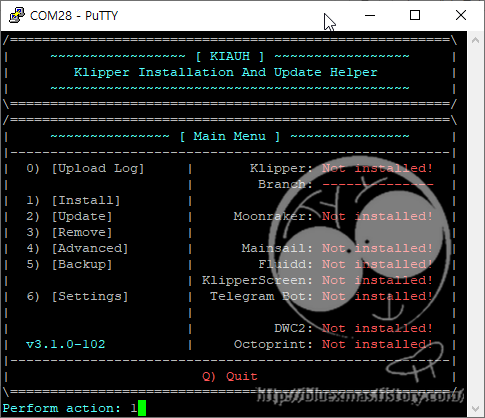
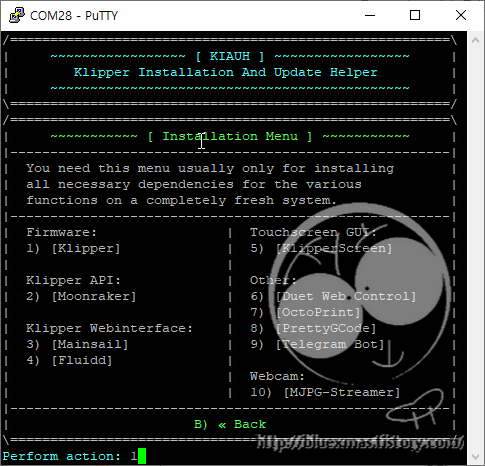


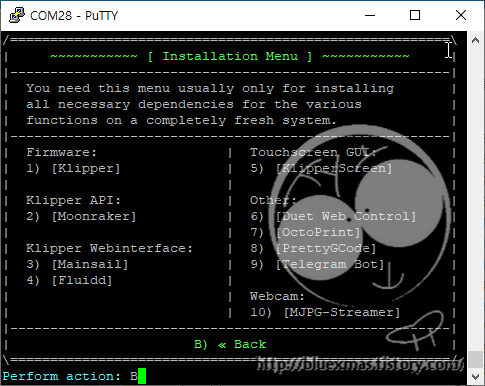
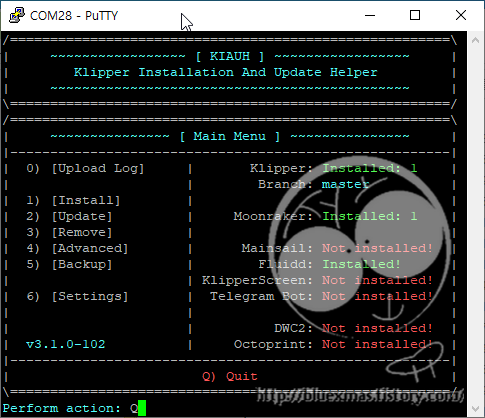

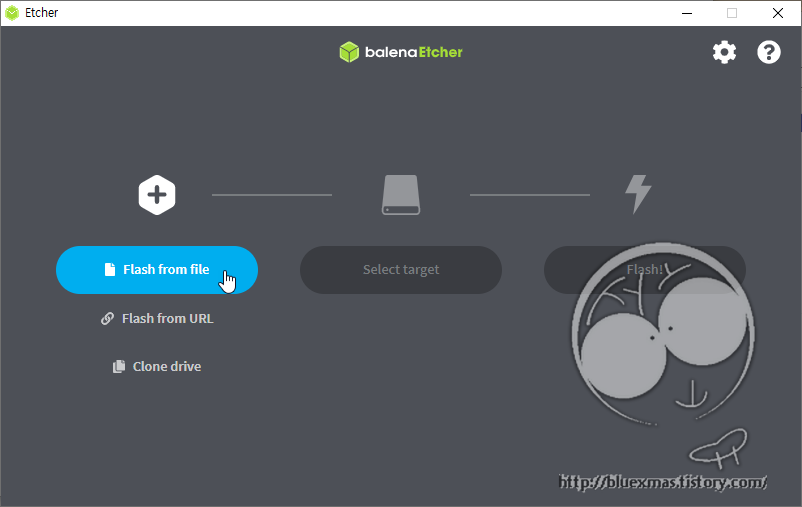

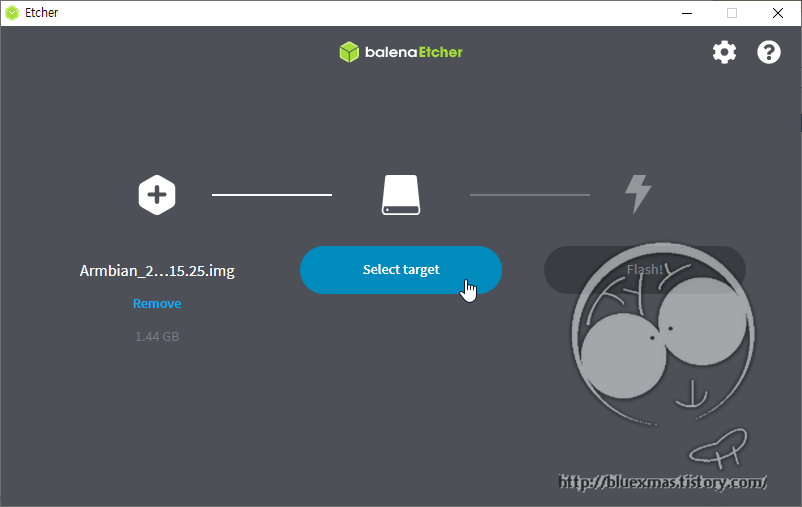

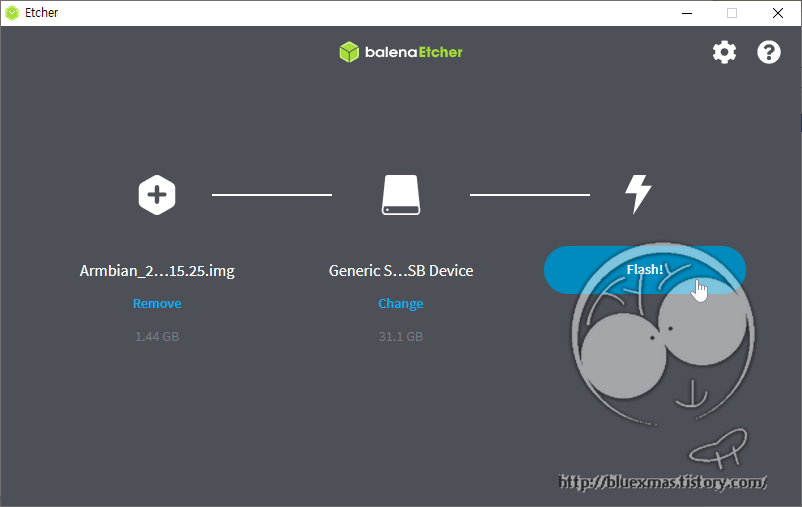
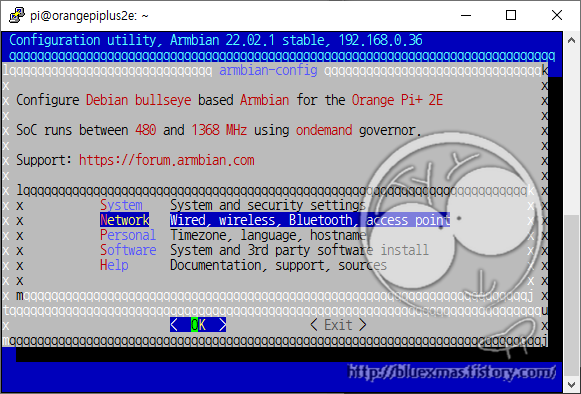
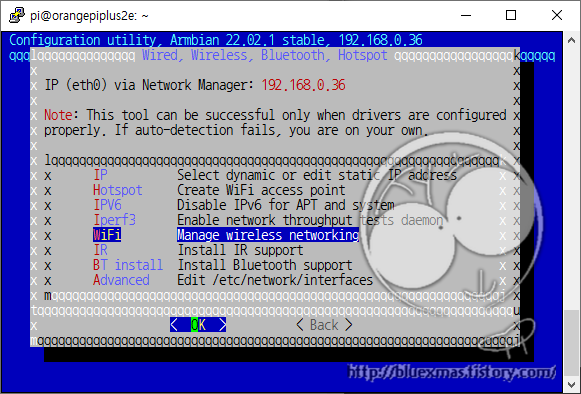
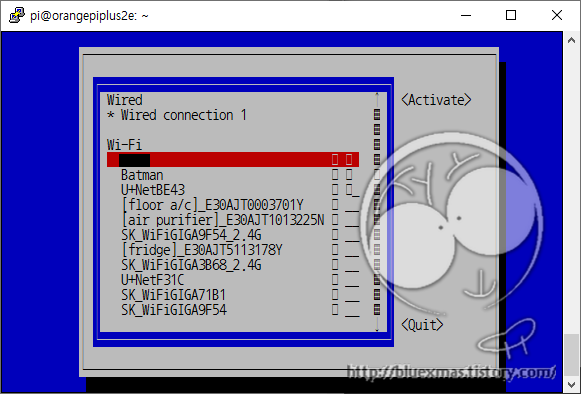
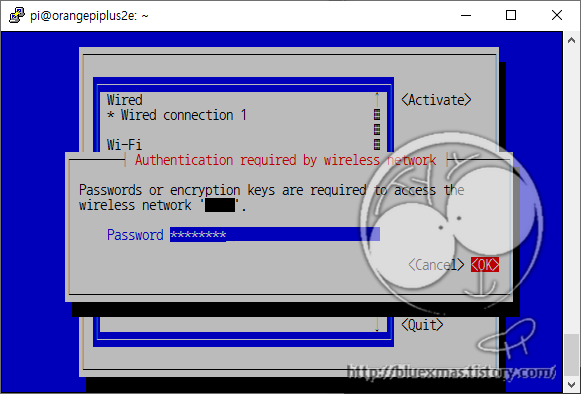











 qt4pas_aarch64-linux.tar.gz
qt4pas_aarch64-linux.tar.gz