728x90
출처
- Orange Pi Zero Plus2 - Orangepi
- Help me to setup a Wifi AP via command line - Off-topic - armbian forum
- Bionic apt update "File has unexpected size" - P2P help - armbian forum
- 【Klipper】OrangePi Zero安装Klipper 3D打印固件,替代树莓派 - 哔哩哔哩;
- KIAUH Klipper installation - Lukas Pomykal
- (25) What is Klipper? How to Install Klipper firmware - YouTube
Orange Pi Zero Plus2 H5 (512MB)



Armbian Linux 초기화
U-Boot SPL 2020.10-armbian (Aug 08 2021 - 16:23:24 +0200)
DRAM: 512 MiB
Trying to boot from MMC1
NOTICE: BL31: v2.5(debug):87311b4-dirty
NOTICE: BL31: Built : 16:23:20, Aug 8 2021
NOTICE: BL31: Detected Allwinner H5 SoC (1718)
NOTICE: BL31: Found U-Boot DTB at 0x2090080, model: OrangePi Zero Plus2
INFO: ARM GICv2 driver initialized
INFO: Configuring SPC Controller
NOTICE: PMIC: Assuming H5 reference regulator design
INFO: BL31: Platform setup done
INFO: BL31: Initializing runtime services
INFO: BL31: cortex_a53: CPU workaround for 855873 was applied
INFO: BL31: cortex_a53: CPU workaround for 1530924 was applied
INFO: PSCI: Suspend is unavailable
INFO: BL31: Preparing for EL3 exit to normal world
INFO: Entry point address = 0x4a000000
INFO: SPSR = 0x3c9
alloc space exhausted
U-Boot 2020.10-armbian (Aug 08 2021 - 16:23:24 +0200) Allwinner Technolog
CPU: Allwinner H5 (SUN50I)
Model: OrangePi Zero Plus2
DRAM: 512 MiB
MMC: mmc@1c0f000: 0, mmc@1c10000: 2, mmc@1c11000: 1
Loading Environment from FAT... Unable to use mmc 1:1... In: serial
Out: serial
Err: serial
Net: No ethernet found.
** Reading file would overwrite reserved memory **
Failed to load '/boot/boot.bmp'
There is no valid bmp file at the given address
starting USB...
No working controllers found
Autoboot in 1 seconds
switch to partitions #0, OK
mmc0 is current device
Scanning mmc 0:1...
Found U-Boot script /boot/boot.scr
3202 bytes read in 3 ms (1 MiB/s)
## Executing script at 4fc00000
U-boot loaded from SD
Boot script loaded from mmc
201 bytes read in 2 ms (97.7 KiB/s)
31077 bytes read in 6 ms (4.9 MiB/s)
1020 bytes read in 4 ms (249 KiB/s)
Applying kernel provided DT overlay sun50i-h5-gpio-regulator-1.3v.dtbo
504 bytes read in 4 ms (123 KiB/s)
Applying kernel provided DT overlay sun50i-h5-usbhost2.dtbo
504 bytes read in 3 ms (164.1 KiB/s)
Applying kernel provided DT overlay sun50i-h5-usbhost3.dtbo
4191 bytes read in 4 ms (1022.5 KiB/s)
Applying kernel provided DT fixup script (sun50i-h5-fixup.scr)
## Executing script at 45000000
10048105 bytes read in 481 ms (19.9 MiB/s)
21860360 bytes read in 1043 ms (20 MiB/s)
Moving Image from 0x40080000 to 0x40200000, end=41740000
## Loading init Ramdisk from Legacy Image at 4fe00000 ...
Image Name: uInitrd
Image Type: AArch64 Linux RAMDisk Image (gzip compressed)
Data Size: 10048041 Bytes = 9.6 MiB
Load Address: 00000000
Entry Point: 00000000
Verifying Checksum ... OK
## Flattened Device Tree blob at 4fa00000
Booting using the fdt blob at 0x4fa00000
Loading Ramdisk to 4966a000, end 49fff229 ... OK
Loading Device Tree to 00000000495fa000, end 0000000049669fff ... OK
Starting kernel ...
orangepizeroplus2-h5 login: root (automatic login)
___ ____ _ _____ ____ _ ____
/ _ \| _ \(_) |__ /___ _ __ ___ | _ \| |_ _ ___ |___ \
| | | | |_) | | / // _ \ '__/ _ \ | |_) | | | | / __| __) |
| |_| | __/| | / /| __/ | | (_) | | __/| | |_| \__ \ / __/
\___/|_| |_| /____\___|_| \___/ |_| |_|\__,_|___/ |_____|
Welcome to Armbian 21.08.1 Bullseye with Linux 5.10.60-sunxi64
System load: 129% Up time: 2 min
Memory usage: 24% of 474M IP:
CPU temp: 30°C Usage of /: 11% of 15G
[ General system configuration (beta): armbian-config ]
Last login: Thu Aug 26 10:50:02 UTC 2021 on ttyGS0
Waiting for system to finish booting ...
New to Armbian? Documentation: https://docs.armbian.com Support: https://forum.armbian.com
New root password: pass1234
Repeat password: pass1234
Choose default system command shell:
1) bash
2) zsh
Shell: BASH
Creating a new user account. Press to abort
Please provide a username (eg. your forename): pi
Create password: pass1234
Repeat password: pass1234
Please provide your real name: Pi
Dear Pi, your account pi has been created and is sudo enabled.
Please use this account for your daily work from now on.
root@orangepizeroplus2-h5:~#도메인 추가
/etc/resolv.conf 수정
pi@orangepizeroplus2-h5:~$ sudo vi /etc/resolv.conf8.8.8.8 도메인 서버 추가
nameserver 8.8.8.8네트워크 서비스 재시작
pi@orangepizeroplus2-h5:~$ sudo systemctl restart networking.serviceOS 업데이트 오류 수정
pi@orangepizeroplus2-h5:~$ sudo apt -o Acquire::ForceIPv4=true -o Acquire::CompressionTypes::Order::=gz -o Acquire::http::No-Cache=true -o Acquire::BrokenProxy=true -o Acquire::http::Pipeline-Depth=0 updateh=0 updateKlipper 설치프로그램(KIAUH)
Klipper 설치프로그램(KIAUH) 다운로드
pi@orangepizeroplus2-h5:~$ git clone https://github.com/th33xitus/kiauhKlipper 설치프로그램(KIAUH) 실행
pi@orangepizeroplus2-h5:~$ cd kiauh/
pi@orangepizeroplus2-h5:~/kiauh$ ./kiauh.shKlipper 설치
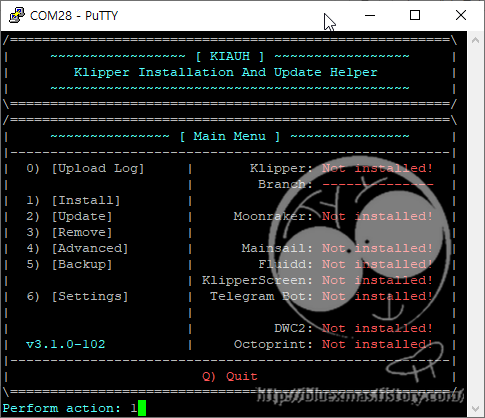
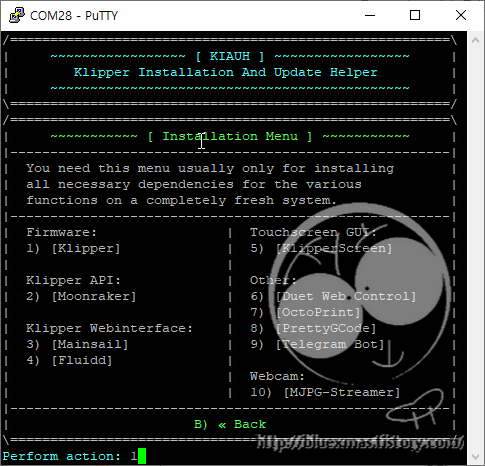
/=======================================================\
| ~~~~~~~~~~~~~~~~~ [ KIAUH ] ~~~~~~~~~~~~~~~~~ |
| Klipper Installation And Update Helper |
| ~~~~~~~~~~~~~~~~~~~~~~~~~~~~~~~~~~~~~~~~~~~~~ |
\=======================================================/
###### Initializing Klipper installation ...
/=======================================================\
| !!! WARNING !!! |
| No Klipper configuration directory set! |
|-------------------------------------------------------|
| Before we can continue, KIAUH needs to know where |
| you want your printer configuration to be. |
| |
| Please specify a folder where your Klipper configu- |
| ration is stored or, if you don't have one yet, in |
| which it should be saved after the installation. |
\=======================================================/
/=======================================================\
| IMPORTANT: |
| Please enter the new path in the following format: |
| /home/pi/your_config_folder |
| |
| By default 'klipper_config' is recommended! |
\=======================================================/
###### Please set the Klipper config directory:
/home/pi/klipper_config
###### Set config directory to '/home/pi/klipper_config' ? (Y/n): Y
###### > Yes
###### Create KIAUH backup directory ...
>>>>>> Directory created!
>>>>>> No config directory found! Skipping backup ...
###### Directory set to '/home/pi/klipper_config'!
>>>>>> Config directory changed!
/=======================================================\
| Please select the number of Klipper instances to set |
| up. The number of Klipper instances will determine |
| the amount of printers you can run from this machine. |
| |
| WARNING: There is no limit on the number of instances |
| you can set up with this script. |
\=======================================================/
###### Number of Klipper instances to set up: 1
###### Install 1 instance(s)? (Y/n): Y
###### > Yes
###### Installing 1 Klipper instance(s) ...
###### Checking for the following dependencies:
● git
>>>>>> Dependencies already met! Continue...
###### Downloading Klipper ...
Cloning into 'klipper'...
remote: Enumerating objects: 28750, done.
###### Running apt-get update...
###### Installing packages...
###### Installing python virtual environment...
###### Creating Klipper Service ...
Created symlink /etc/systemd/system/multi-user.target.wants/klipper.service → /etc/systemd/system/klipper.service.
>>>>>> Single Klipper instance created!
###### Launching Klipper instance ...
#########################################################
Klipper has been set up!
#########################################################Moonraker 설치

/=======================================================\
| ~~~~~~~~~~~~~~~~~ [ KIAUH ] ~~~~~~~~~~~~~~~~~ |
| Klipper Installation And Update Helper |
| ~~~~~~~~~~~~~~~~~~~~~~~~~~~~~~~~~~~~~~~~~~~~~ |
\=======================================================/
###### Initializing Moonraker installation ...
###### Your Python 3 version is: Python 3.9.2
/=======================================================\
| 1 Klipper instance was found! |
| Usually you need one Moonraker instance per Klipper |
| instance. Though you can install as many as you wish. |
\=======================================================/
###### Number of Moonraker instances to set up: 1
###### Install 1 instance(s)? (Y/n):
###### > Yes
###### Installing Moonraker ...
###### Downloading Moonraker ...
###### Creating moonraker.conf in /home/pi/klipper_config ...
>>>>>> moonraker.conf created!
###### Creating Moonraker Service ...
###### Enabling moonraker.service ...
Created symlink /etc/systemd/system/multi-user.target.wants/moonraker.service → /etc/systemd/system/moonraker.service.
>>>>>> moonraker.service enabled!
>>>>>> Single Moonraker instance created!
###### Starting moonraker.service ...
>>>>>> moonraker.service started!
###### PolicyKit Version 0.105 Detected
###### Installing Moonraker PolicyKit Rules (Legacy) to /etc/polkit-1/localauthority/50-local.d/10-moonraker.pkla...
###### Restarting Moonraker...
#########################################################
Moonraker has been set up!
#########################################################
● Instance 1: 192.168.1.103:7125Fluidd 설치

###### Downloading MJPG-Streamer ...
###### Compiling MJPG-Streamer ...
###### Installing MJPG-Streamer ...
###### Creating webcam.txt config file ...
2022-03-15 04:28:42 (7.30 MB/s) - ‘/home/pi/klipper_config/webcam.txt’ saved [2593/2593]
>>>>>> Done!
###### Creating MJPG-Streamer service ...
>>>>>> MJPG-Streamer service created!
###### Starting MJPG-Streamer service ...
Created symlink /etc/systemd/system/multi-user.target.wants/webcamd.service → /etc/systemd/system/webcamd.service.
>>>>>> MJPG-Streamer service started!
###### Create logrotate rule ...
>>>>>> Done!
>>>>>> User pi already in group 'video'!
#########################################################
MJPG-Streamer has been set up!
#########################################################
● Webcam URL: http://192.168.1.103:8080/?action=stream
● Webcam URL: http://192.168.1.103/webcam/?action=stream
#########################################################
Fluidd has been set up!
#########################################################Klipper 설치프로그램(KIAUH) 종료
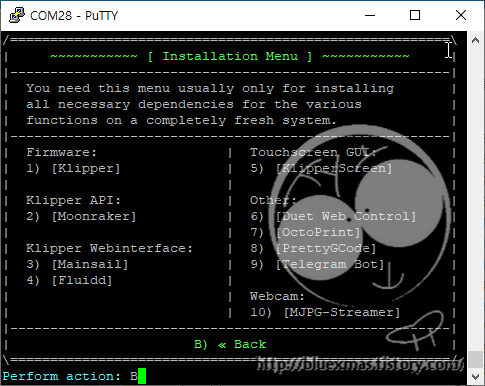
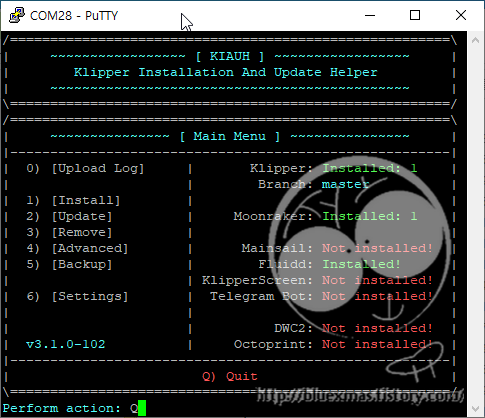
728x90