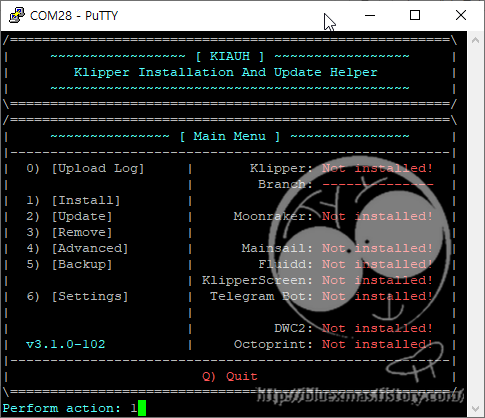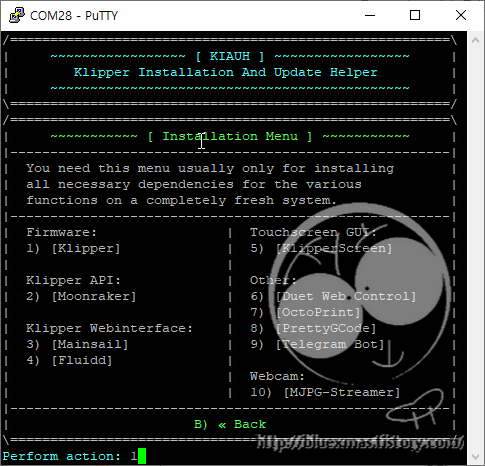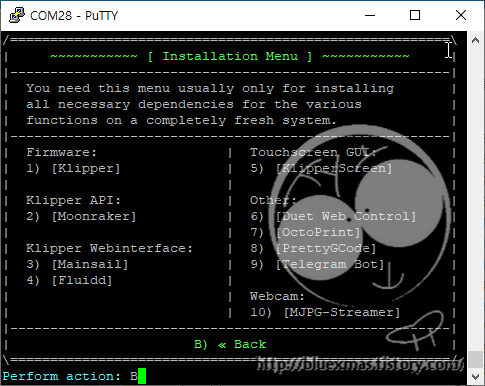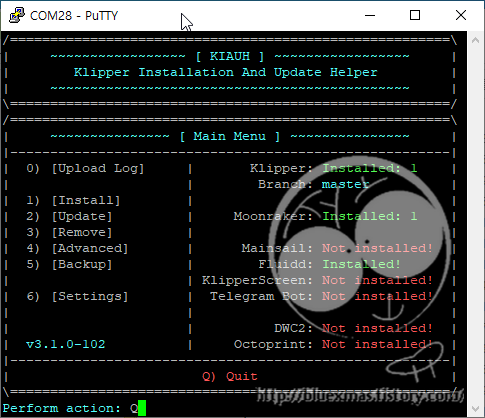출처
Ubuntu 시스템 업그레이드
bluesanta@Kubuntu:~$ sudo apt update
bluesanta@Kubuntu:~$ sudo apt upgrade
필수 패키지 종속성 설치
MongoDB GPG 서명 키 추가
bluesanta@Kubuntu:~$ wget -qO - https://www.mongodb.org/static/pgp/server-5.0.asc | sudo apt-key add -
OK
bluesanta@Kubuntu:~$ sudo apt update
bluesanta@Kubuntu:~$ sudo apt-get install gnupg
MongoDB 저장소 추가
bluesanta@Kubuntu:~$ echo "deb [ arch=amd64,arm64 ] https://repo.mongodb.org/apt/ubuntu focal/mongodb-org/5.0 multiverse" | sudo tee /etc/apt/sources.list.d/mongodb-org-5.0.list
deb [ arch=amd64,arm64 ] https://repo.mongodb.org/apt/ubuntu focal/mongodb-org/5.0 multiverse
Ubuntu 20.04에 MongoDB 5.0 설치
bluesanta@Kubuntu:~$ sudo apt-get update
bluesanta@Kubuntu:~$ sudo apt-get install -y mongodb-org
Ubuntu 패키지 관리자를 통해 Node.js가 설치되도록 구성
bluesanta@Kubuntu:~$ sudo apt-get update
bluesanta@Kubuntu:~$ sudo apt-get install -y curl && curl -sL https://deb.nodesource.com/setup_14.x | sudo bash -
Node.js, 빌드도구, GraphicsMagick 설치
bluesanta@Kubuntu:~$ sudo apt install -y build-essential nodejs graphicsmagick
Node.js 버전 확인
bluesanta@Kubuntu:~$ node --version
v14.19.3
inherits, n 설치
bluesanta@Kubuntu:~$ sudo npm install -g inherits n
/usr/bin/n -> /usr/lib/node_modules/n/bin/n
+ n@8.2.0
+ inherits@2.0.4
added 2 packages from 2 contributors in 0.323s
node 실행파일 symbolic link
bluesanta@Kubuntu:~$ sudo ln -s /usr/bin/node /usr/local/bin/node
Ubuntu 20.04에 Rocket.Chat 설치
최신 버전의 Rocket.Chat을 다운로드
bluesanta@Kubuntu:~$ curl -L https://releases.rocket.chat/latest/download -o /tmp/rocket.chat.tgz
다운로드한 파일을 /tmp 폴더에 압축 해제
bluesanta@Kubuntu:~$ tar -xzf /tmp/rocket.chat.tgz -C /tmp
Rocket.Chat을 설치(/opt 디렉토리에 설치)
bluesanta@Kubuntu:~$ cd /tmp/bundle/programs/server
bluesanta@Kubuntu:/tmp/bundle/programs/server$ npm install
... 생략 ...
{
"npm": "6.14.16",
"ares": "1.18.1",
"brotli": "1.0.9",
"cldr": "37.0",
"http_parser": "2.9.4",
"icu": "67.1",
"llhttp": "2.1.4",
"modules": "72",
"napi": "8",
"nghttp2": "1.41.0",
"node": "12.22.12",
"openssl": "1.1.1n",
"tz": "2021a4",
"unicode": "13.0",
"uv": "1.40.0",
"v8": "7.8.279.23-node.57",
"zlib": "1.2.11"
}
added 157 packages from 85 contributors and audited 157 packages in 62.738s
4 packages are looking for funding
run `npm fund` for details
found 0 vulnerabilities
bluesanta@Kubuntu:/tmp/bundle/programs/server$ cd ~/
bluesanta@Kubuntu:~$ sudo mv /tmp/bundle /opt/Rocket.Chat
Rocketchat 시스템 사용자 생성
bluesanta@Kubuntu:~$ sudo useradd -M rocketchat && sudo usermod -L rocketchat
bluesanta@Kubuntu:~$ sudo chown -R rocketchat:rocketchat /opt/Rocket.Chat
Rocket.Chat 서비스 등록
Rocket.Chat 서비스 파일을 생성
bluesanta@Kubuntu:~$ cat << EOF |sudo tee -a /etc/systemd/system/rocketchat.service
[Unit]
Description=The Rocket.Chat server
After=network.target remote-fs.target nss-lookup.target nginx.service mongod.service
[Service]
ExecStart=/usr/local/bin/node /opt/Rocket.Chat/main.js
StandardOutput=syslog
StandardError=syslog
SyslogIdentifier=rocketchat
User=rocketchat
Environment=MONGO_URL=mongodb://localhost:27017/rocketchat?replicaSet=rs01 MONGO_OPLOG_URL=mongodb://localhost:27017/local?replicaSet=rs01 ROOT_URL=http://localhost:3000/ PORT=3000
[Install]
WantedBy=multi-user.target
EOF
MongoDB에 대한 스토리지 엔진 및 복제를 구성한 다음 MongoDB 서비스를 시작
$ sudo sed -i "s/^# engine:/ engine: wiredTiger/" /etc/mongod.conf
$ sudo sed -i "s/^#replication:/replication:\n replSetName: rs01/" /etc/mongod.conf
MongoDB 서비스 시작 및 활성화
bluesanta@Kubuntu:~$ sudo systemctl daemon-reload
bluesanta@Kubuntu:~$ sudo systemctl enable mongod
Created symlink /etc/systemd/system/multi-user.target.wants/mongod.service → /lib/systemd/system/mongod.service.
bluesanta@Kubuntu:~$ sudo systemctl restart mongod
MongoDB 서비스 확인
bluesanta@Kubuntu:~$ systemctl status mongod
● mongod.service - MongoDB Database Server
Loaded: loaded (/lib/systemd/system/mongod.service; enabled; vendor preset: enabled)
Active: active (running) since Tue 2022-05-24 01:28:11 KST; 5s ago
Docs: https://docs.mongodb.org/manual
Main PID: 287216 (mongod)
Memory: 65.2M
CGroup: /system.slice/mongod.service
└─287216 /usr/bin/mongod --config /etc/mongod.conf
5월 24 01:28:11 Kubuntu systemd[1]: Started MongoDB Database Server.
5월 24 01:28:11 Kubuntu mongod[287216]: /usr/bin/mongod: /usr/local/lib/libcurl.so.4: no version information available (required by >
MongoDB 테스트
bluesanta@Kubuntu:~$ mongo --eval "printjson(rs.initiate())"
MongoDB shell version v5.0.8
connecting to: mongodb://127.0.0.1:27017/?compressors=disabled&gssapiServiceName=mongodb
Implicit session: session { "id" : UUID("63537e3c-d3f1-42df-8158-043e7a759f3c") }
MongoDB server version: 5.0.8
{
"info2" : "no configuration specified. Using a default configuration for the set",
"me" : "127.0.0.1:27017",
"ok" : 1
}
MongoDB 로그 확인
bluesanta@Kubuntu:~$ sudo tail -f /var/log/mongodb/mongod.log
Rocket.Chat 서비스 시작
bluesanta@Kubuntu:~$ sudo systemctl enable rocketchat
Created symlink /etc/systemd/system/multi-user.target.wants/rocketchat.service → /etc/systemd/system/rocketchat.service.
bluesanta@Kubuntu:~$ sudo systemctl start rocketchat
서비스가 실행 중인지 확인
bluesanta@Kubuntu:~$ sudo systemctl status rocketchat
● rocketchat.service - The Rocket.Chat server
Loaded: loaded (/etc/systemd/system/rocketchat.service; enabled; vendor preset: enabled)
Active: active (running) since Tue 2022-05-24 01:58:11 KST; 6s ago
Main PID: 291367 (node)
Tasks: 11 (limit: 18681)
Memory: 104.0M
CGroup: /system.slice/rocketchat.service
└─291367 /usr/local/bin/node /opt/Rocket.Chat/main.js
5월 24 01:58:11 Kubuntu systemd[1]: Started The Rocket.Chat server.
Rocket.Chat 로그 확인
bluesanta@Kubuntu:~$ sudo tail -f syslog
May 24 17:31:52 bluesanta-desktop node[1964]: ufs: temp directory created at "/tmp/ufs"
May 24 17:31:52 bluesanta-desktop node[1964]: Loaded the Apps Framework and loaded a total of 0 Apps!
May 24 17:31:53 bluesanta-desktop node[1964]: +-----------------------------------------------+
May 24 17:31:53 bluesanta-desktop node[1964]: | SERVER RUNNING |
May 24 17:31:53 bluesanta-desktop node[1964]: +-----------------------------------------------+
May 24 17:31:53 bluesanta-desktop node[1964]: | |
May 24 17:31:53 bluesanta-desktop node[1964]: | Rocket.Chat Version: 4.7.2 |
May 24 17:31:53 bluesanta-desktop node[1964]: | NodeJS Version: 14.19.3 - x64 |
May 24 17:31:53 bluesanta-desktop node[1964]: | MongoDB Version: 5.0.8 |
May 24 17:31:53 bluesanta-desktop node[1964]: | MongoDB Engine: wiredTiger |
May 24 17:31:53 bluesanta-desktop node[1964]: | Platform: linux |
May 24 17:31:53 bluesanta-desktop node[1964]: | Process Port: 3000 |
May 24 17:31:53 bluesanta-desktop node[1964]: | Site URL: http://localhost:3000/ |
May 24 17:31:53 bluesanta-desktop node[1964]: | ReplicaSet OpLog: Enabled |
May 24 17:31:53 bluesanta-desktop node[1964]: | Commit Hash: 1688633945 |
May 24 17:31:53 bluesanta-desktop node[1964]: | Commit Branch: HEAD |
May 24 17:31:53 bluesanta-desktop node[1964]: | |
May 24 17:31:53 bluesanta-desktop node[1964]: +-----------------------------------------------+
Nginx 리버스 프록시 구성
Nginx 웹 서버 설치
bluesanta@Kubuntu:~$ sudo apt install nginx
Nginx 웹 서버 프록시 설정
bluesanta@Kubuntu:~$ sudo vi /etc/nginx/conf.d/rocketchat.conf
rocketchat.conf 내용
upstream rocket_backend {
server 127.0.0.1:3000;
}
server {
listen 80;
server_name chat.hirebestengineers.com;
access_log /var/log/nginx/rocketchat-access.log;
error_log /var/log/nginx/rocketchat-error.log;
location / {
proxy_pass http://rocket_backend/;
proxy_http_version 1.1;
proxy_set_header Upgrade $http_upgrade;
proxy_set_header Connection "upgrade";
proxy_set_header Host $http_host;
proxy_set_header X-Real-IP $remote_addr;
proxy_set_header X-Forward-For $proxy_add_x_forwarded_for;
proxy_set_header X-Forward-Proto http;
proxy_set_header X-Nginx-Proxy true;
proxy_redirect off;
}
}
Nginx 구성이 올바른지 확인
bluesanta@Kubuntu:~$ sudo nginx -t
nginx: the configuration file /etc/nginx/nginx.conf syntax is ok
nginx: configuration file /etc/nginx/nginx.conf test is successful
Nginx 서비스 다시 시작
bluesanta@Kubuntu:~$ sudo systemctl restart nginx
bluesanta@Kubuntu:~$ sudo systemctl status nginx
● nginx.service - A high performance web server and a reverse proxy server
Loaded: loaded (/lib/systemd/system/nginx.service; enabled; vendor preset: enabled)
Active: active (running) since Tue 2022-05-24 02:01:44 KST; 4s ago
Docs: man:nginx(8)
Process: 292050 ExecStartPre=/usr/sbin/nginx -t -q -g daemon on; master_process on; (code=exited, status=0/SUCCESS)
Process: 292063 ExecStart=/usr/sbin/nginx -g daemon on; master_process on; (code=exited, status=0/SUCCESS)
Main PID: 292070 (nginx)
Tasks: 5 (limit: 18681)
Memory: 5.1M
CGroup: /system.slice/nginx.service
├─292070 nginx: master process /usr/sbin/nginx -g daemon on; master_process on;
├─292071 nginx: worker process
├─292072 nginx: worker process
├─292073 nginx: worker process
└─292074 nginx: worker process
5월 24 02:01:44 Kubuntu systemd[1]: Starting A high performance web server and a reverse proxy server...
5월 24 02:01:44 Kubuntu systemd[1]: Started A high performance web server and a reverse proxy server.
몽고 DB 삭제 방법
bluesanta@Kubuntu:~$ sudo apt-get remove mongodb-org
bluesanta@Kubuntu:~$ sudo apt-get purge mongodb-org*
bluesanta@Kubuntu:~$ sudo rm -rf /var/log/mongodb
bluesanta@Kubuntu:~$ sudo rm -rf /var/lib/mongodb